Google AdMob Ads Activityを使えば簡単にAdMobのInterstitialを設定できますが、クラスにしてまとめた方が実際には使いやすいと思ったのでやってみました。
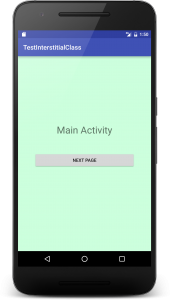
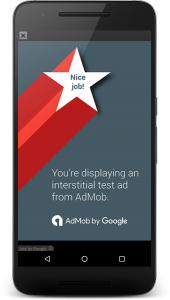
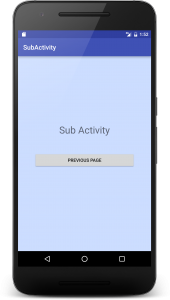
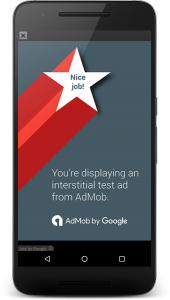
Android Studio 3.5.3
API 29
API 29
AdMob Interstitial
基本的な設定は前回の Interstitial と同じです。プロジェクトの作成でGoogle AdMob Ads Activityを選択していきます。
AdMob設定のクラスにするためには、Contextを引数にしてActivityから渡してやります。
AdInterstitial.javaというクラスを作りContextを受け取ってIntestitial広告をダウンロードします。そして表示するメソッドを作っておきます。
MainActivity.java
|
1 2 3 4 5 6 7 8 9 10 11 12 13 14 15 16 17 18 19 20 21 22 23 24 25 26 27 28 29 30 31 32 33 34 35 |
package your.app.name; import androidx.appcompat.app.AppCompatActivity; import android.os.Bundle; import android.content.Intent; import android.view.View; import android.widget.Button; public class MainActivity extends AppCompatActivity { private AdInterstitial adInterstitial; @Override protected void onCreate(Bundle savedInstanceState) { super.onCreate(savedInstanceState); setContentView(R.layout.activity_main); // Contextを渡す adInterstitial = new AdInterstitial(getApplicationContext()); // ページ移動間でインタースティシャルを表示 Button buttton = this.findViewById(R.id.button); buttton.setOnClickListener(new View.OnClickListener() { @Override public void onClick(View v) { Intent intent = new Intent(getApplication(), SubActivity.class); startActivity(intent); // インタースティシャルを表示 adInterstitial.showInterstitial(); } }); } } |
広告用のクラスです
AdInterstitial.java
|
1 2 3 4 5 6 7 8 9 10 11 12 13 14 15 16 17 18 19 20 21 22 23 24 25 26 27 28 29 30 31 32 33 34 35 36 37 38 39 40 41 42 43 44 45 46 47 48 49 50 51 52 53 54 55 56 57 58 59 60 61 62 63 64 65 66 67 68 69 70 71 72 73 74 75 76 77 78 79 80 81 82 83 84 85 86 87 88 89 90 91 92 93 94 95 96 97 98 99 100 101 102 103 104 105 106 107 108 109 110 111 |
package your.app.name; import android.content.Context; import android.util.Log; import android.view.View; import java.util.Random; import com.google.android.gms.ads.AdListener; import com.google.android.gms.ads.AdRequest; import com.google.android.gms.ads.InterstitialAd; class AdInterstitial { private boolean EmulatorTest = true; private String UnitID; // publisher ID private String AdMobID = "interstitial IDを入れてください"; // Test ID private String EmulatorTestID = "ca-app-pub-3940256099942544/1033173712"; private InterstitialAd interstitialAd; // インタースティシャル用のView private View viewAd = null; // インタースティシャルを表示させる頻度 private int interval = 1; // 5回に1回 //private int interval = 5; AdInterstitial(Context context){ if(EmulatorTest){ UnitID = EmulatorTestID; } else{ UnitID = AdMobID; } Log.d("debug", UnitID); // インタースティシャルを作成する。 interstitialAd = new InterstitialAd(context); interstitialAd.setAdUnitId(UnitID); // Set the AdListener. interstitialAd.setAdListener(new AdListener() { @Override public void onAdLoaded() { Log.d("debug", "onAdLoaded()"); } @Override public void onAdFailedToLoad(int errorCode) { String message = String.format("onAdFailedToLoad (%s)", getErrorReason(errorCode)); Log.d("debug", message); } }); AdRequest adRequest; if(EmulatorTest){ // Test adRequest = new AdRequest.Builder() .addTestDevice(AdRequest.DEVICE_ID_EMULATOR) .addTestDevice(EmulatorTestID) .build(); } else{ // 広告リクエストを作成する (本番) adRequest = new AdRequest.Builder().build(); } // Load the interstitial ad. interstitialAd.loadAd(adRequest); } void showInterstitial() { // ランダムに表示させる場合 if(interval !=0 ){ Random r = new Random(); int rand = r.nextInt(interval); Log.d("debug", "random="+rand); if(rand==0){ if (interstitialAd.isLoaded()) { interstitialAd.show(); } else { Log.d("debug", "Interstitial ad was not ready to be shown...... "); } } } } // Gets a string error reason from an error code. private String getErrorReason(int errorCode) { String errorReason = ""; switch(errorCode) { case AdRequest.ERROR_CODE_INTERNAL_ERROR: errorReason = "ERROR_CODE_INTERNAL_ERROR"; break; case AdRequest.ERROR_CODE_INVALID_REQUEST: errorReason = "ERROR_CODE_INVALID_REQUEST"; break; case AdRequest.ERROR_CODE_NETWORK_ERROR: errorReason = "ERROR_CODE_NETWORK_ERROR"; break; case AdRequest.ERROR_CODE_NO_FILL: errorReason = "ERROR_CODE_NO_FILL"; break; } return errorReason; } } |
SubActivityもボタンで戻る時に広告を出すようにします。
SubActivity.java
|
1 2 3 4 5 6 7 8 9 10 11 12 13 14 15 16 17 18 19 20 21 22 23 24 25 26 27 28 29 30 31 |
package your.app.name; import androidx.appcompat.app.AppCompatActivity; import android.os.Bundle; import android.view.View; import android.widget.Button; public class SubActivity extends AppCompatActivity { AdInterstitial adInterstitial; @Override protected void onCreate(Bundle savedInstanceState) { super.onCreate(savedInstanceState); setContentView(R.layout.activity_sub); adInterstitial = new AdInterstitial(getApplicationContext()); // ページ移動間でインタースティシャルを表示 Button buttton2 = this.findViewById(R.id.button2); buttton2.setOnClickListener(new View.OnClickListener() { @Override public void onClick(View v) { finish(); // インタースティシャルを表示 adInterstitial.showInterstitial(); } }); } } |
AndroidManifest.xml
|
1 2 3 4 5 6 7 8 9 10 11 12 13 14 15 16 17 18 19 20 21 22 23 24 |
<?xml version="1.0" encoding="utf-8"?> <manifest xmlns:android="http://schemas.android.com/apk/res/android" ... <application ... android:theme="@style/AppTheme"> <!-- Sample AdMob App ID: ca-app-pub-3940256099942544~3347511713 --> <meta-data android:name="com.google.android.gms.ads.APPLICATION_ID" android:value="ca-app-pub-3940256099942544~3347511713"/> <activity android:name=".MainActivity"> ... </activity> <activity android:name=".SubActivity" android:label="SubActivity"> </activity> </application> </manifest> |
build.gradle
|
1 2 3 4 5 6 |
apply plugin: 'com.android.application' ... dependencies { ... implementation 'com.google.android.gms:play-services-ads:18.3.0' } |
activity_main.xml
|
1 2 3 4 5 6 7 8 9 10 11 12 13 14 15 16 17 18 19 20 21 22 23 24 |
<?xml version="1.0" encoding="utf-8"?> <LinearLayout xmlns:android="http://schemas.android.com/apk/res/android" xmlns:tools="http://schemas.android.com/tools" android:layout_width="match_parent" android:layout_height="match_parent" android:orientation="vertical" android:gravity="center" android:background="#dfe" tools:context=".MainActivity"> <TextView android:text="@string/main" android:textSize="30sp" android:layout_width="wrap_content" android:layout_height="wrap_content" /> <Button android:id="@+id/button" android:layout_width="match_parent" android:layout_height="wrap_content" android:layout_margin="50dp" android:text="@string/next" /> </LinearLayout> |
activity_sub.xml
|
1 2 3 4 5 6 7 8 9 10 11 12 13 14 15 16 17 18 19 20 21 22 23 24 |
<?xml version="1.0" encoding="utf-8"?> <LinearLayout xmlns:android="http://schemas.android.com/apk/res/android" xmlns:tools="http://schemas.android.com/tools" android:layout_width="match_parent" android:layout_height="match_parent" android:orientation="vertical" android:gravity="center" android:background="#def" tools:context=".SubActivity"> <TextView android:text="@string/sub" android:textSize="30sp" android:layout_width="wrap_content" android:layout_height="wrap_content" /> <Button android:id="@+id/button2" android:layout_width="match_parent" android:layout_height="wrap_content" android:layout_margin="50dp" android:text="@string/pre" /> </LinearLayout> |
strings.xml
|
1 2 3 4 5 6 7 |
<resources> <string name="app_name">YourAppName</string> <string name="main">Main Activity</string> <string name="next">Next Page</string> <string name="sub">Sub Activity</string> <string name="pre">Previous Page</string> </resources> |
実際にネットから取り込むデータロードにある程度時間を見ておく必要があります。バナーとは違ってダウンロードが終わっていない場合はスルーさせたりしたほうがいいでしょう。
関連ページ: